Resetting Bluetooth in your Mini Cooper is a straightforward process that ensures seamless connectivity. Bluetooth technology allows you to enjoy hands-free calls, music streaming, and other features.
Over time, Bluetooth connections can become unstable or fail to connect. Resetting your car’s Bluetooth can resolve these issues and restore optimal performance.
This guide will walk you through the simple steps required to reset your Mini Cooper’s Bluetooth and get you back on track with uninterrupted connectivity.
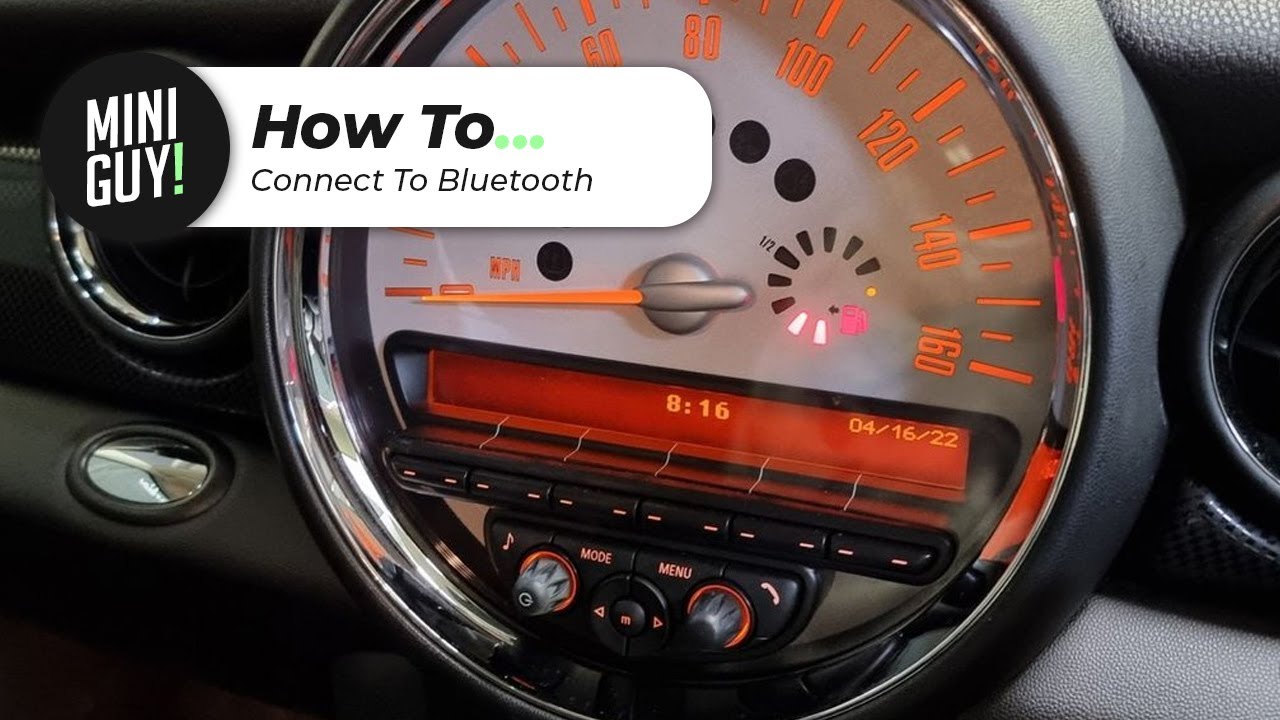
Credit: www.youtube.com
How to Reset Mini Cooper Bluetooth: A Step-by-Step Guide
If you’re experiencing issues with the Bluetooth system in your Mini Cooper—such as trouble connecting your phone or dropped connections—a reset might solve the problem. Resetting the Bluetooth in your Mini Cooper can help clear up glitches and restore smooth operation.
This guide will walk you through the steps on how to reset Mini Cooper Bluetooth for different models and systems.
Why Reset Your Mini Cooper’s Bluetooth?
Resetting the Bluetooth system is helpful when:
- Your phone can’t connect to the car.
- Bluetooth audio isn’t working properly.
- You experience intermittent disconnections.
- There’s a delay in syncing or device pairing.
Step-by-Step Process to Reset Mini Cooper Bluetooth
1. Turn Off the Bluetooth on Your Device
- Start by disabling Bluetooth on your smartphone or device to ensure it’s not connected to your Mini Cooper during the reset.
- Go to your phone’s settings, find the Bluetooth option, and turn it off.
2. Delete Paired Devices from the Mini Cooper’s System
- Navigate to your Mini Cooper’s iDrive system or Bluetooth settings.
- Depending on your model:
- For models with the Mini Connected system, press the Menu button and select Settings, then choose Connections or Bluetooth.
- Locate the list of paired devices and select the device you wish to remove.
- Confirm by selecting Delete or Remove.
- Repeat the process to delete all paired devices to fully reset the connection list.
3. Reset the Mini Cooper Bluetooth System
- Some Mini Cooper models require a full reset of the system:
- In the Settings menu of the infotainment system, scroll down to Factory Reset or Reset All.
- This will reset your Mini Cooper’s entire infotainment system, including Bluetooth settings.
- After resetting, the Bluetooth system will reboot.
4. Turn Off and Restart the Vehicle
- Once the reset is complete, turn off your Mini Cooper and wait a few minutes before restarting the car. This helps ensure the system has fully reset and is ready to reconnect.
5. Re-enable Bluetooth on Your Device
- After restarting the vehicle, turn Bluetooth back on in your smartphone or device’s settings.
6. Pair Your Device with Mini Cooper
- Go to your Mini Cooper’s Bluetooth menu and select Add Device or Pair Device.
- On your smartphone, search for available Bluetooth devices and select your Mini Cooper from the list.
- Follow the on-screen instructions to complete the pairing process, entering any necessary passcodes.
7. Test the Connection
- Once paired, test the connection by making a call or playing audio through the car’s Bluetooth system. Ensure everything is working smoothly after the reset.
Troubleshooting Mini Cooper Bluetooth Issues
If resetting the Bluetooth doesn’t resolve the issue, consider the following troubleshooting tips:
- Software Update: Ensure that your Mini Cooper’s infotainment system and your phone’s Bluetooth are running the latest software updates.
- Restart Your Phone: Sometimes, simply restarting your phone can fix connectivity issues.
- Clear Cache: On Android devices, you can try clearing the Bluetooth cache to fix pairing problems.
- Check Compatibility: Make sure your device is compatible with the Mini Cooper Bluetooth system.
Maintaining Stable Bluetooth Connections
Always keep your Mini Cooper software updated. Software updates can fix many bugs. New updates often enhance Bluetooth stability. They can also improve overall performance. To check for updates, visit the official website.
Download and install updates as soon as they are available. This helps to keep your car’s system smooth. Keep your Bluetooth device charged. Low battery can cause connection issues. Turn off other Bluetooth devices not in use.
This reduces interference. Pair your device only when the car is in park. This ensures safety and stability. Restart your device and car’s system if issues arise. Clear old paired devices to avoid confusion. Always follow these tips for a better experience.
Credit: www.mini2.com
Expert Tips For Mini Cooper Bluetooth Functionality
Professional help can make a big difference. Certified technicians know the ins and outs of Mini Coopers. They can quickly diagnose and fix Bluetooth issues. Dealership services often have the latest tools and software.
Independent shops can also be a good option. Always choose trusted professionals for reliable results. Personalizing your Mini Cooper can improve your driving experience. Custom Bluetooth settings allow for better connectivity.
You can adjust sound quality to fit your preferences. Hands-free calling features can be tailored for ease of use. Voice command options can also be customized. These changes make your car more enjoyable and convenient.
How to Connect Bluetooth to Mini Cooper 2011?
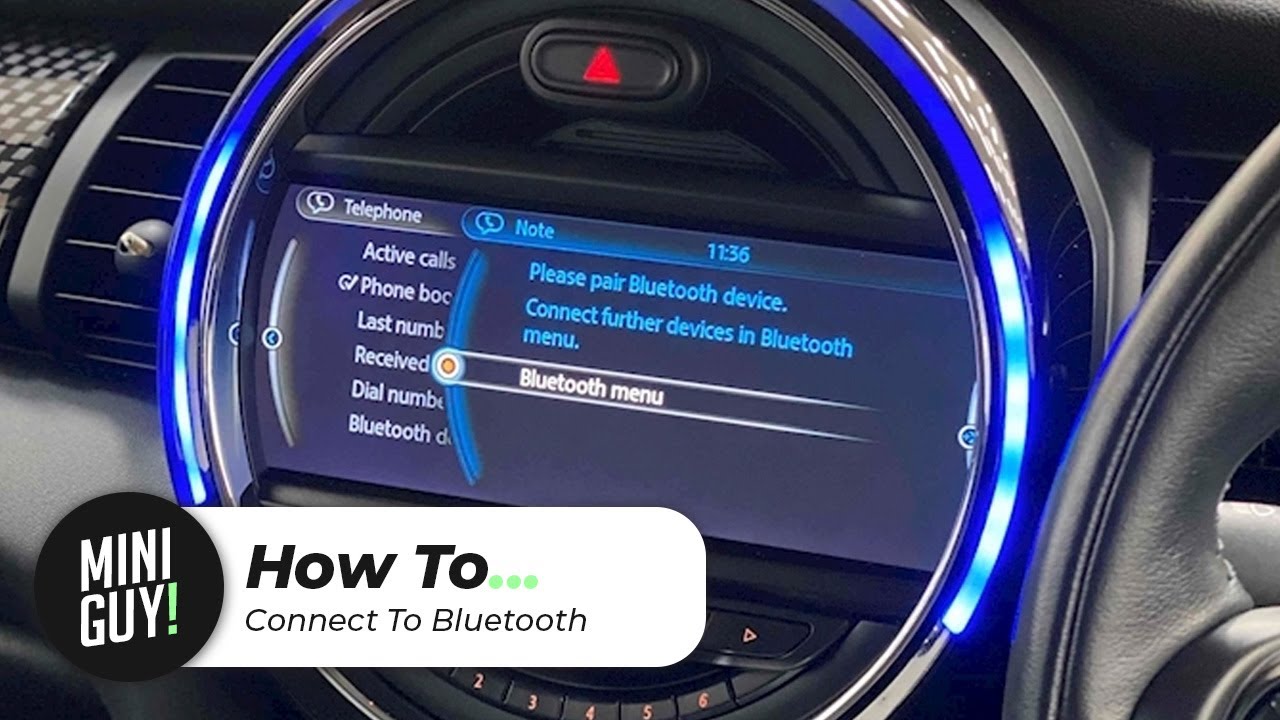
Credit: m.youtube.com
Why Isn’t My Bluetooth Working On My Mini Cooper?
Bluetooth issues in your MINI Cooper can stem from outdated software, interference, or device incompatibility. Ensure your car’s software is updated.
Why Won’t My Phone Connect To My Mini?
Your phone may not connect to your MINI due to Bluetooth compatibility issues. Ensure both devices have updated software. Re-pair the connection by deleting and reconnecting the device. Check for interference from other Bluetooth devices.
How To Reset Car Bluetooth?
To reset car Bluetooth, turn off your car and disconnect the battery for 10 minutes. Reconnect, then pair your device again.
How To Set Up Bluetooth In Mini Cooper?
To set up Bluetooth in a MINI Cooper, turn on the car, access the infotainment system, select “Bluetooth,” and pair with your device.
Conclusion
Resetting your Mini Cooper’s Bluetooth is simple and quick. Follow the steps outlined to ensure smooth connectivity. Regularly updating your system can prevent future issues. Enjoy a seamless driving experience with your favorite tunes and hands-free calls. Stay connected and drive safely with your Mini Cooper.

